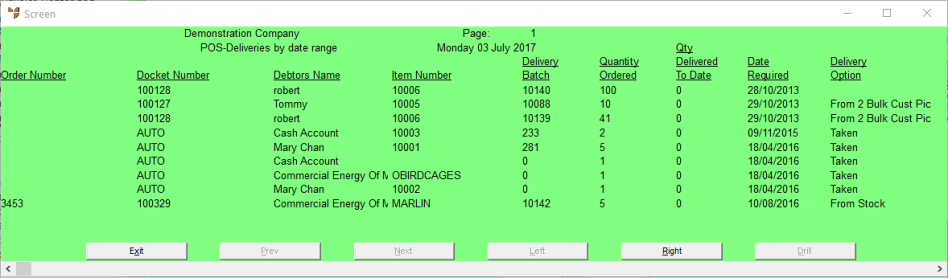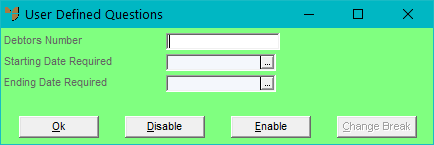
You can use the Order Scheduler to print a report of customer deliveries by their due delivery dates, including the selected delivery options. You can print this report on a regular basis to identify the goods to be delivered or picked up for customers on a specified date (or dates).
Refer to "Accessing the Order Scheduler".
Micronet displays a User Defined Questions screen.
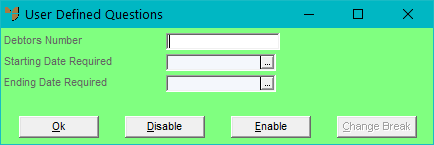
|
|
Field |
Value |
|---|---|---|
|
|
Debtors Number |
If you want to print deliveries for a specific debtor, enter the debtor number or press the spacebar and then Enter to select a debtor. Leave this field blank to include all debtors in the delivery report. |
|
|
Starting \ Ending Date Required |
Enter the first and last dates for deliveries to be included in the report. Leave the date fields blank to include deliveries for all dates. |
Micronet displays the Select Output Device screen.
|
|
|
Reference For more details on these options, refer to "Selecting the Output for Inquiries and Reports". |
Micronet prints or displays the Deliveries by Date Range report.